Can I Duplicate a Spread?
In the MILK Design Studio, you can duplicate a spread layout that you have created, even if you have used the Free Transform Tool.
You can duplicate the layout of a spread by using the Duplicate Spread button in the Design Studio. This button will create a new double-page spread in your project, located after the spread that you currently have selected.
The layout of the spread will match the layout of the spread that is currently selected. This includes any changes that you have made using the Free Transform Tool. However, your content, such as any images placed in your spread and any text, will not be carried over to the new spread, only the layout.
How to duplicate a spread
Grid View:
To duplicate a spread in grid view, click on the spread that you would like to duplicate. Some icons should appear beneath the selected spread, you will need to click on the one that is second from the left. This will create a duplicate spread.
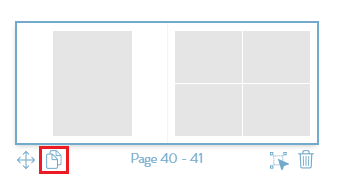
Spread View:
While in spread view, there should be some icons on the left-hand side of the Design Studio. To duplicate a spread, you will need to click on the icon that is fourth from the top. This will create a duplicate spread.
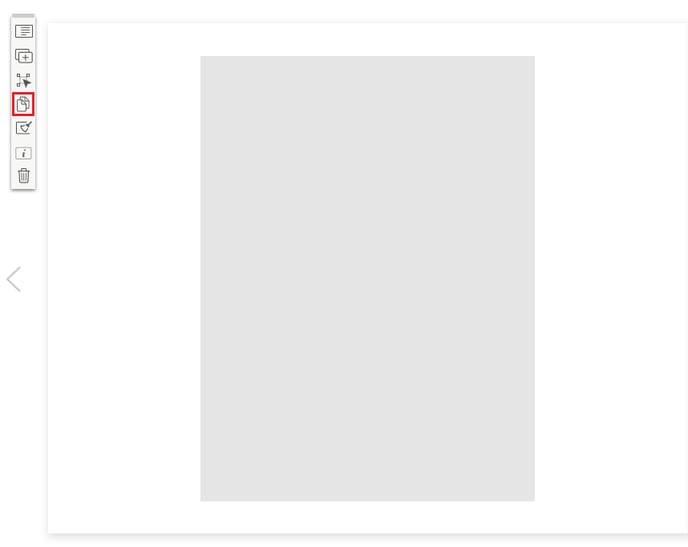
Things to note
You cannot duplicate spreads if the maximum number of pages has been reached. The cover, first page, and last page cannot be duplicated.
The duplicate spread feature is currently only available on the MILK Books website. It is not available on the MILK Books Photos App extension on Mac.
If you encounter any issues, please contact our Customer Care team here.