Our Free Transform Tool - Adjust Image Frames and Placement
To adjust image size and placement, you can try our Free Transform Tool.
You can locate the Free Transform Tool at the left of your editing page when in spread view - it looks like a small cursor inside an expandable cube.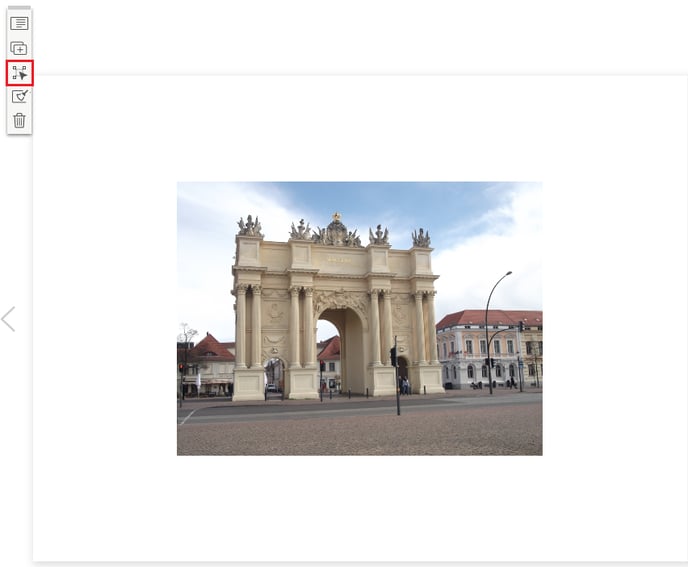
Once you click this button, you will be take to the Free Transform editing screen shown below:
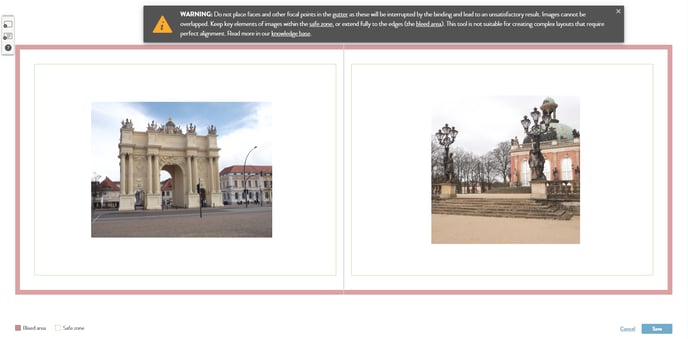
You will see a warning message on the editing screen that provides you with guidelines for using the tool and links you to pages containing information that will help you make the right design choices for the book format you are creating.
When you use the Free Transform tool, the spread is converted to a custom layout and the template is no longer active on that spread.
This means that any automatic spacing between images also becomes custom, so you will need to adjust sizing and placement on the page manually. However, we do have measurements on the page to help you and orange guide lines appear when your image is centered:
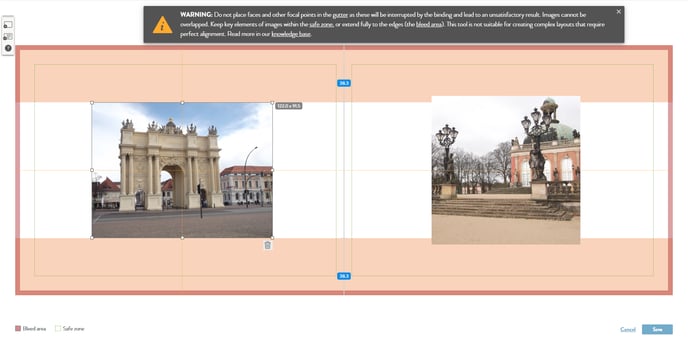
Note: We do not recommend using this tool to create your own custom layouts as it is difficult to achieve perfect alignment, but rather for minor tweaks to the image frames and placement.