How Do I Start My Project Using My Pre-Purchase Voucher?
To begin your project, you simply need to click on the "Start my project" button in your pre-purchase voucher confirmation email or from the My Vouchers page.
When you click on the "Start my project" button, it will take you through to the next step of beginning your project. If you are not logged into your account, you will first be prompted to log in. A screen where you will need to select the format and size of your project will then appear. Once you have followed the prompts and selected "Create", the Design Studio will open and you can begin designing your project.
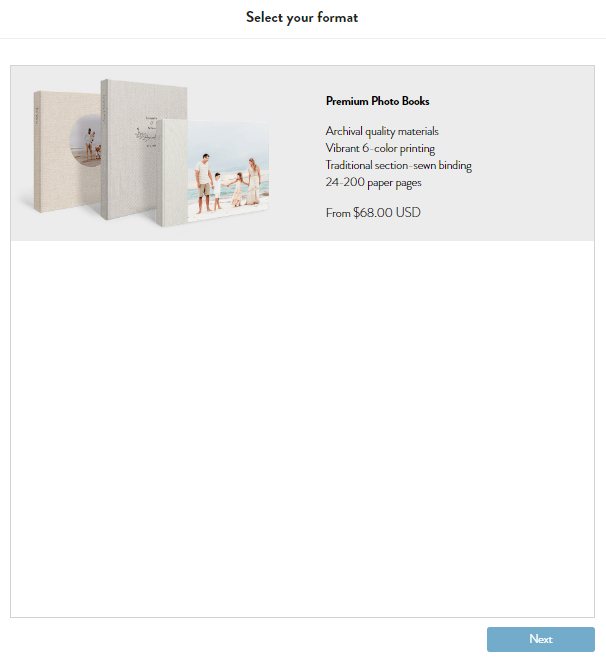
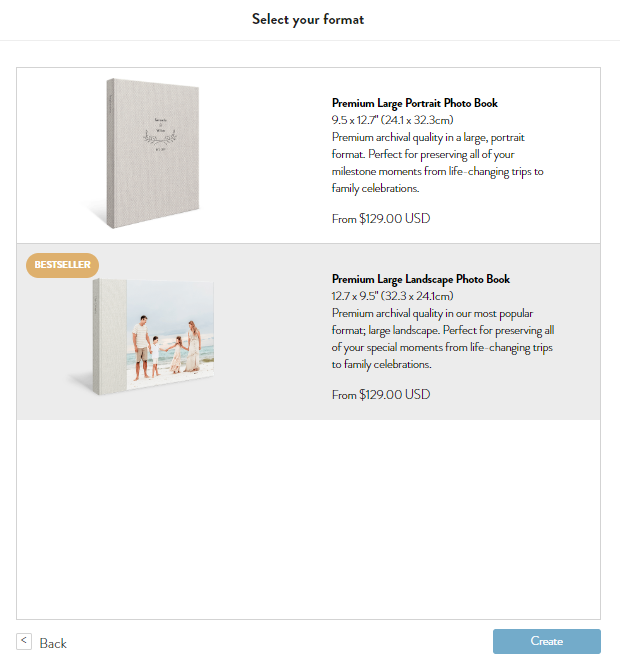
If you are having trouble accessing the Design Studio via your email confirmation, you can start your project here. You can click on the "I have a voucher" option to enter your voucher code to see the formats available for your pre-purchase voucher.
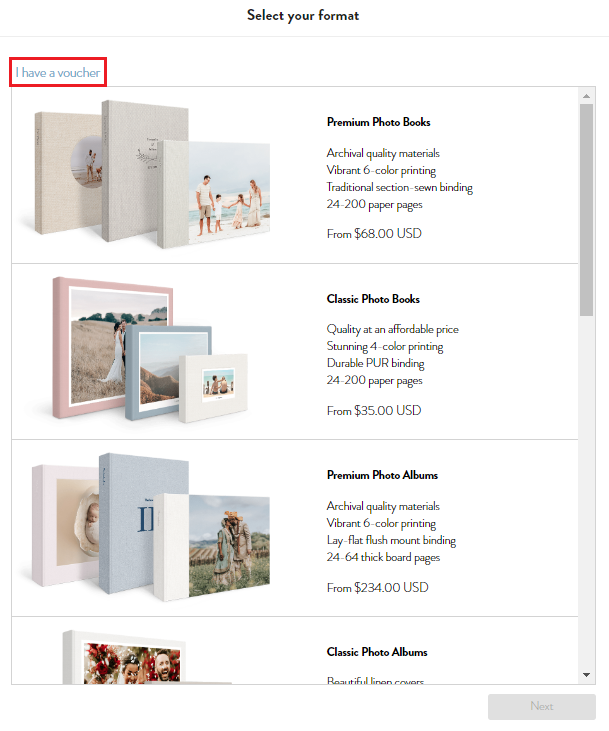 The MILK Books Photos App Extension
The MILK Books Photos App Extension
If you have purchased your pre-purchase voucher via the MILK Books Photos App Extension, when you click on the "Start my project" button, you will be redirected to a page that asks you to launch the Photos App Extension. Accept this dialog begin your project in the Photos App Extension.